Hidden Instagram Tips And Tricks part 1
31. Hidden Instagram Hacks, Tips, and Features
Note: Before getting started, make sure you're operating on the latest version of Instagram. At the time of publishing this guide, the latest version is 15.1.1 on iOS and on Android. Please also note that although this article might demonstrate each tip below using an iPhone or Android device, all items on this list are available for both operating systems and can be enjoyed using the same step-by-step instructions.
Instagram Account Features
01.Add and manage multiple accounts from the same device.
Have a separate account for your dog? Don't be embarrassed; stand by your puppy profile. In fact, whether it's a pet account or a business account, you can add and manage this one right alongside your personal account.
Here's how:
01. From your profile, tap the gear icon. To find this icon on an Android device, you'll first need to tap the three horizontal lines to the top right of your screen.
02. Scroll to the very bottom and tap "Add Account."
03. Add your other account by username and password, and you're all set.
To toggle between both profiles, hold down your profile picture in the navigation bar to view all connected accounts. You can also switch to a different account through the Settings page mentioned earlier. See what this screen looks like in the next Instagram feature, below.
02. See all the posts you've liked.
Ever wanted to see the posts you've Liked, all in one place? All you have to do is go to your own profile and click the "Settings" button in the top right — a gear icon on iPhone/iPad, and three dots on Android — then, click "Account", and finally "Posts You've Liked." someone's instagram settings to click account to find out posts you've likedsomeone's instagram settings to click account to find out posts you've liked To un-Like any of the posts you've Liked, simply go to the post and deselect the "heart" icon below it. Don't worry — the user won't be notified that you've un-Liked the post.
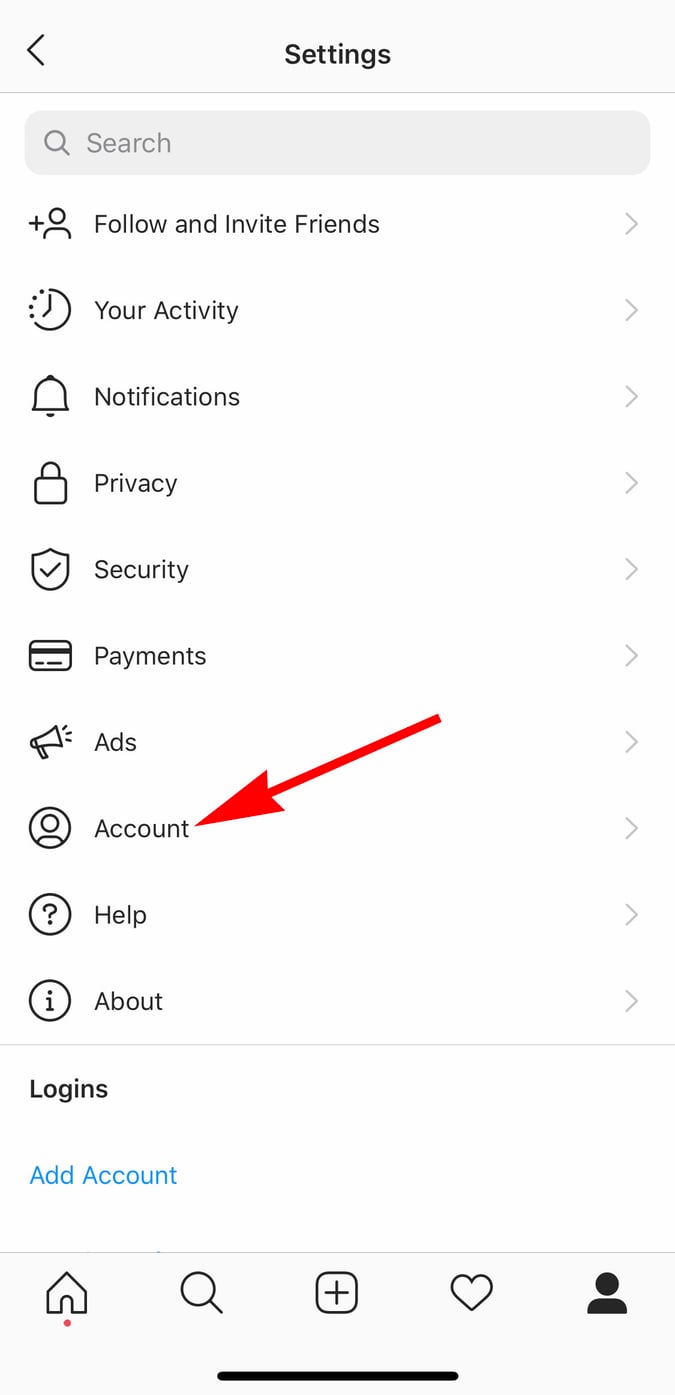
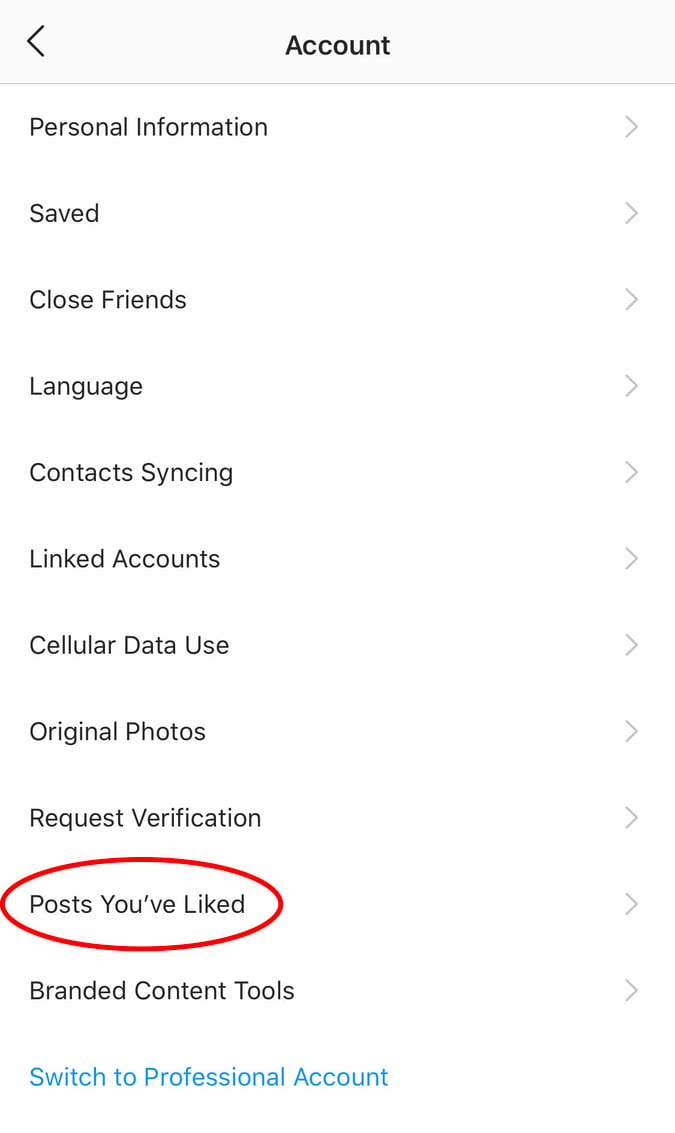
3. Hide, delete, or disable comments on your posts.
Twitter may carry a more "anything goes" culture of commentary, but your Instagram is your domain — and it's much easier to control who says what on your content. This is especially important if you manage a business account.To Filter Comments by Keyword:
In the Instagram mobile app, navigate to "Options" and select "Comments." From here, you can toggle on "Hide Inappropriate Comments" and even enter specific keywords you'd like the app to police within each comment.To Delete Comments:
Tap the speech bubble icon below the comment you'd like to delete, and swipe lightly to the left over this text. Select the garbage can icon that appears to delete this post. You can also do this to your own comments.To Disable Comments Entirely:
To clarify, you can't turn off comments across your entire profile; you can only disable them for individual posts.
To do so, start posting an image on which you'd like nobody to comment. When you reach the page to add a caption, tags, and location, tap "Advanced Settings" at the very bottom. This will open a screen where you can easily switch on an option labeled "Turn Off Commenting."
0 Response to "Hidden Instagram Tips And Tricks part 1"
Post a Comment