Hidden Instagram Tips And Tricks part 5
16. Create a collection of saved posts.
In addition to being able to view all of the posts you've liked, Instagram also has an option to save or bookmark certain posts in collections that you create.
Start by going to your profile, and tapping the "Settings" icon at the top-right of your screen, and then select "Saved":
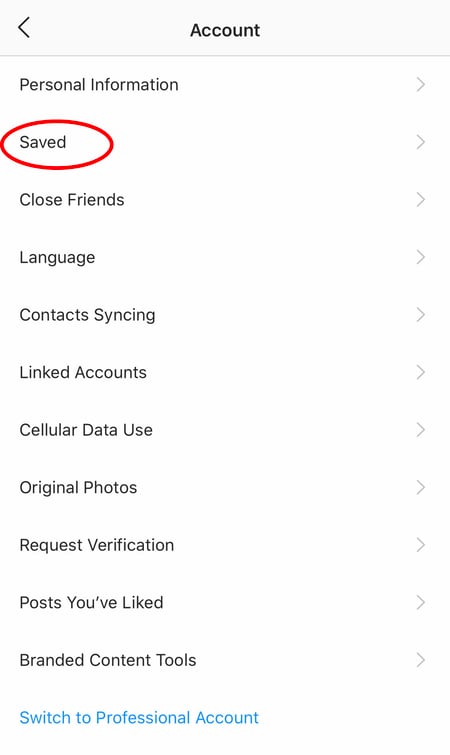
Next, press the "+" button and name your new Collection.
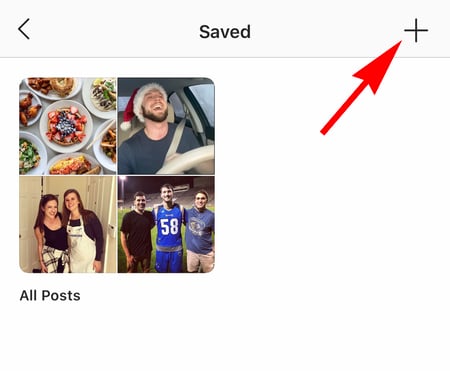
Click "Next", and select images from your "Saved" section.
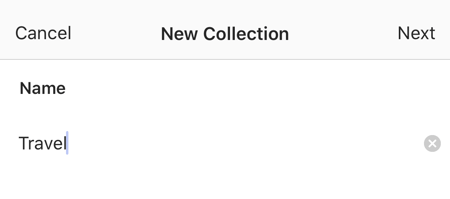
To save photos for future collections, tap the bookmark icon below the post you want to add, as shown below:
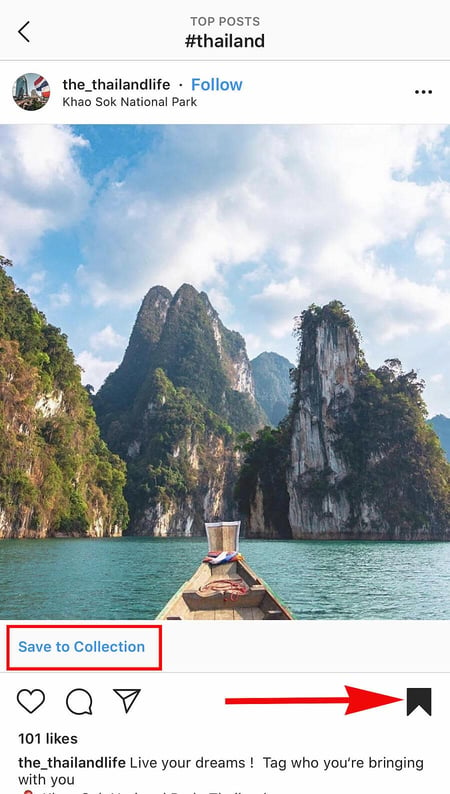
Then, go back to your saved photos by following the previous steps.
You'll see the photos you've saved — to add them to your Collection, select the Collection you want to add to, and tap "Add to Collection." From there, you can add any of your saved photos.
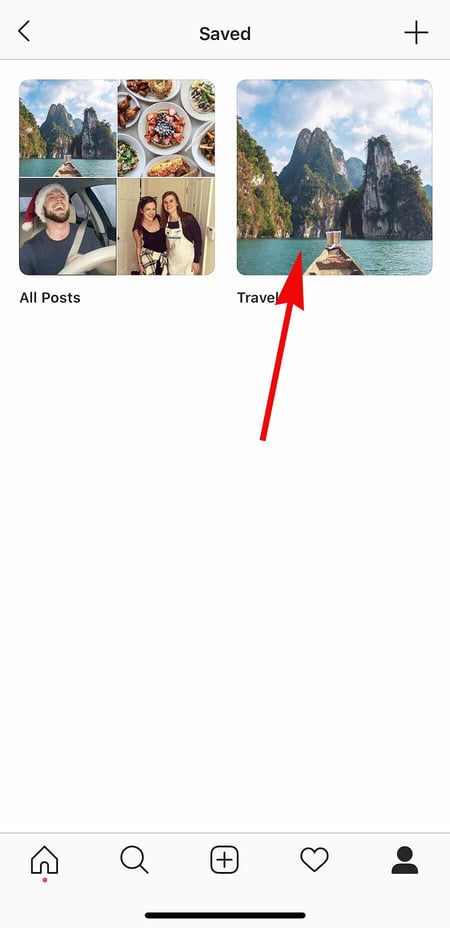
17. Create Stories Highlights to show Stories for longer than a day.
Like in Snapchat, posts to your story only stick around for your followers to see for 24 hours. But sometimes, you have a story that deserves more daylight to be told.
That's where Stories Highlights comes in, a feature by Instagram that allows you to save stories together in the same space on your profile page. If you ever wondered what that "New" button with the "+" icon was below your profile image, this explains it.
To make a Stories Highlight, tap this New option and select any number of past stories in your album:
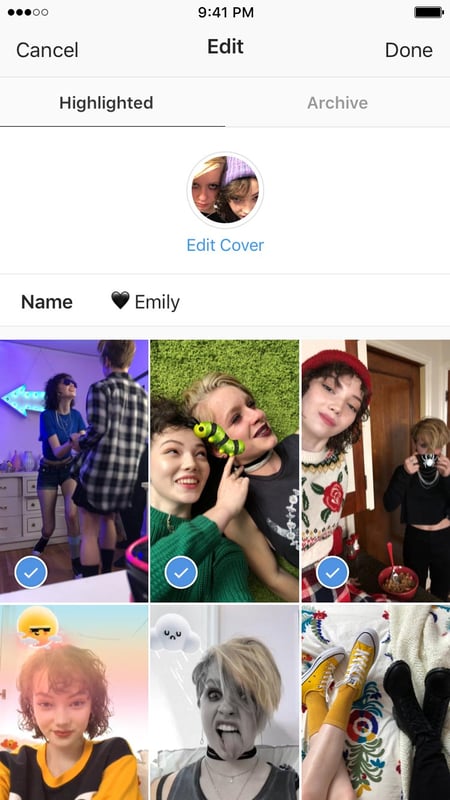
Then, give it a cover photo and a name to display as its own Instagram Story on your profile page. You can remove Stories Highlights at any time by tapping and holding down this story.
18. Reorder Instagram Stories highlights.
The Highlights on your Instagram feed act as your brand's portfolio — you can use Highlights to demonstrate your company's values, showcase new products or services, or categorize various topics you post about frequently.
For instance, The North Face uses its Highlights section to highlight various initiatives that are important to the brand, including a section labelled "VOTE", "Global Climbing Day 2020" and "Summer Basecamp":
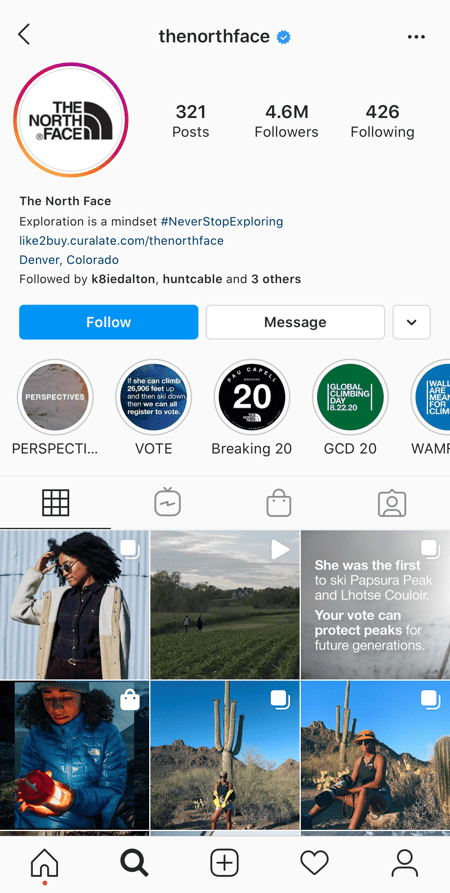 Since a user can only see the first four highlights when they first come across your feed, you'll want to ensure your first highlights are the ones you're most proud of. To do this, simply follow this trick:
Since a user can only see the first four highlights when they first come across your feed, you'll want to ensure your first highlights are the ones you're most proud of. To do this, simply follow this trick:
1. Hold down the highlight you'd like moved to the front of this list and click "Edit Highlight" when the slide-up appears.
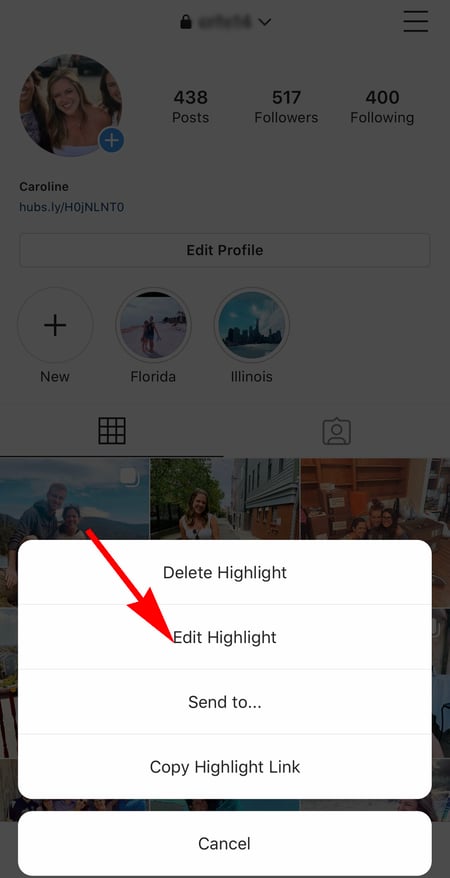
2. Next, find an image or video you'd like to add to the highlight. (Don't worry — you'll be able to delete this within 30 seconds, so you don't need to choose one that will stay on the highlight.)
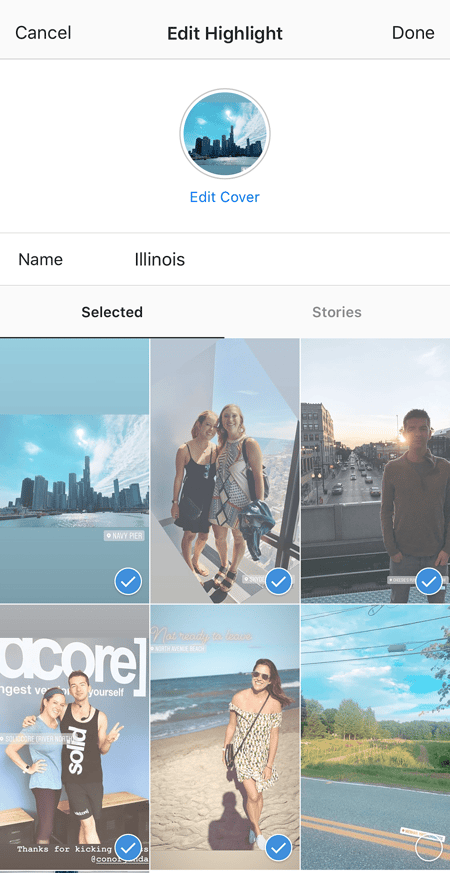 3. Click "Done" in the top right corner.
3. Click "Done" in the top right corner.
4. Now, your Highlight will be first in the list. To remove the image or video you just added, follow the above instructions and simply un-check the image you added. Your highlight will remain at the beginning of the Highlight reel.
19. Change your Instagram Highlights Icon without publishing it to your feed.
The image you choose for each Highlight should accurately depict what type of content users can expect to see if they tap the Highlight, so you'll want to choose a compelling, engaging image.
However, if you have a design, logo, or image you'd like to use that isn't in your Instagram feed, it's still possible to make it the Highlight Icon.
To do this, click "Edit Highlight" (same as the step above):
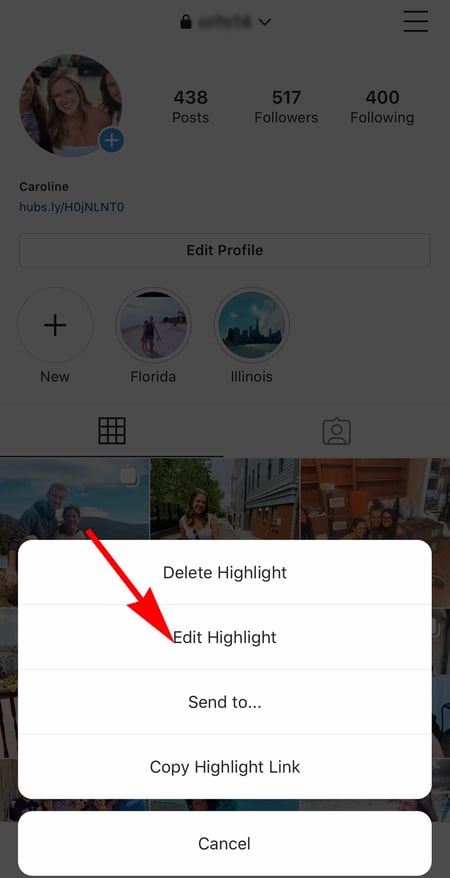
Next, click "Edit Cover". Scroll through your camera roll to find an image you like.
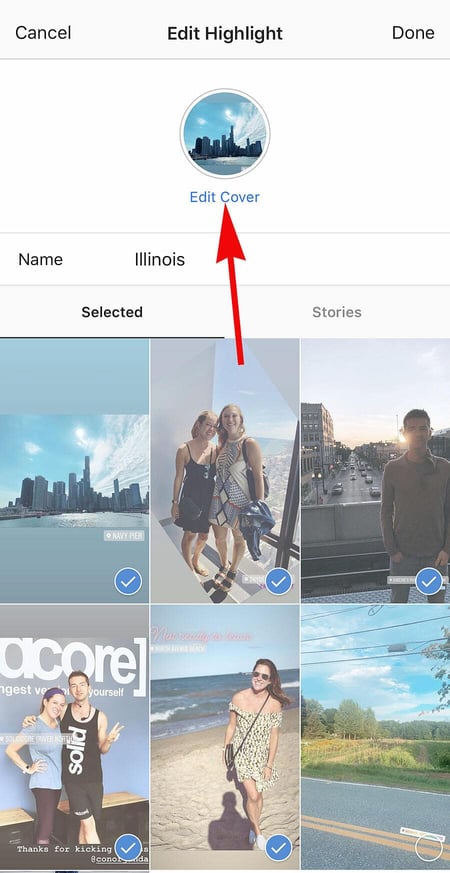
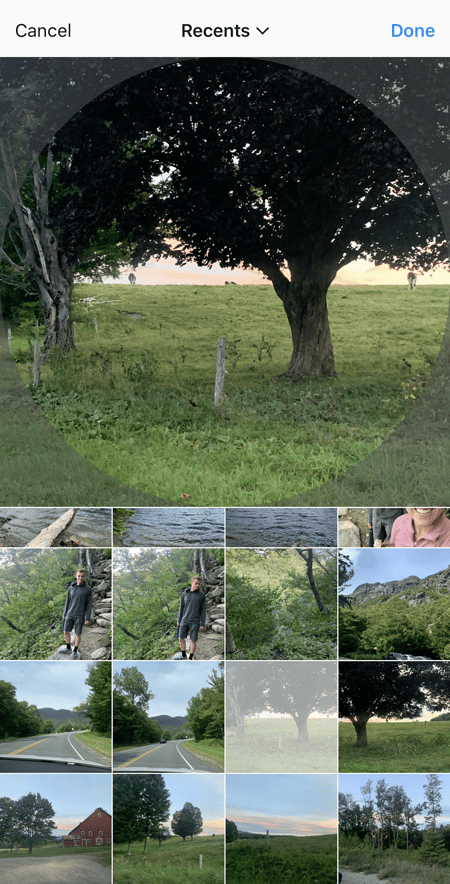 Once you choose an image from your camera roll, click "Done". Your Highlight cover image is now an image you've never posted on your Instagram account:
Once you choose an image from your camera roll, click "Done". Your Highlight cover image is now an image you've never posted on your Instagram account:
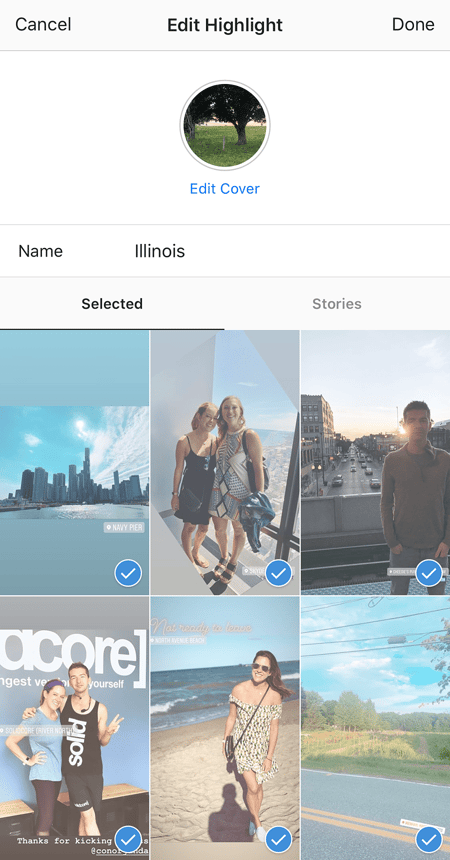
20. Schedule posts in advance.
Instagram being a mobile app, you're probably in a routine of taking photos and posting them to your Instagram Story on the fly. But, you can also pre-post them from your computer for a set day and time in the future.
This feature is available with a social media scheduling tool, as well as HubSpot if you have an Instagram business account. If you have this business profile, switch to it via the Instagram mobile app and follow the prompts to connect it to Facebook.
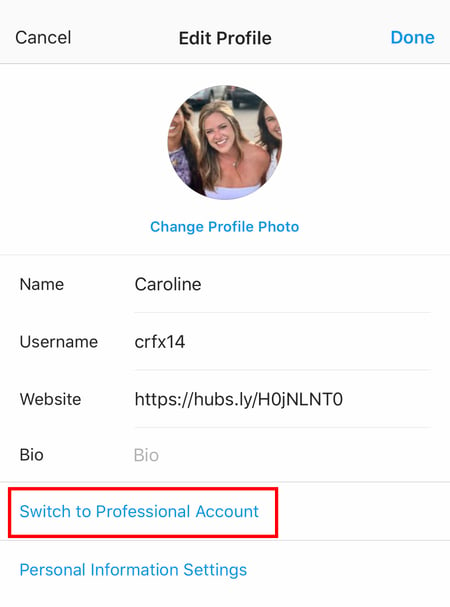
Depending on the social scheduling tool you use, you might not include this step. Once you've toggled to the right account, however, you'll launch your scheduling tool, navigate to your current connected profiles, and see Instagram as an available integration.
2 Responses to "Hidden Instagram Tips And Tricks part 5"
Great
Bgmi
Post a Comment