Hidden Instagram Tips And Tricks part 2
4. Clear your Instagram search history.
We swear — this blog post isn't all about how to convince people you're not an Instagram creeper. But many of us can relate to the desire to clear our online search history everywhere, including on this particular social channel. Luckily, you can.
To clear your Instagram search history, go to your own profile and click the "Settings" button (a gear icon on iPhone/iPad and three dots on Android). Scroll down and click "Security":
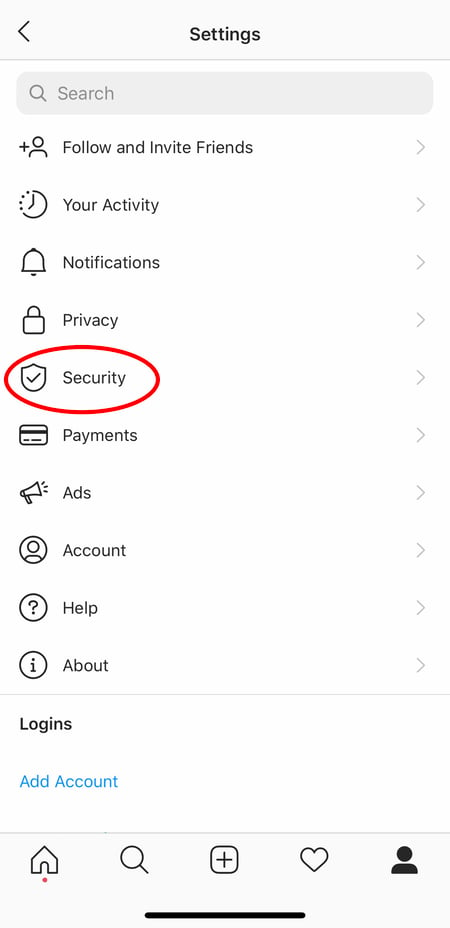
Then, select "Clear Search History" at bottom of the screen, and then confirm by clicking the blue link, "Clear Search History".
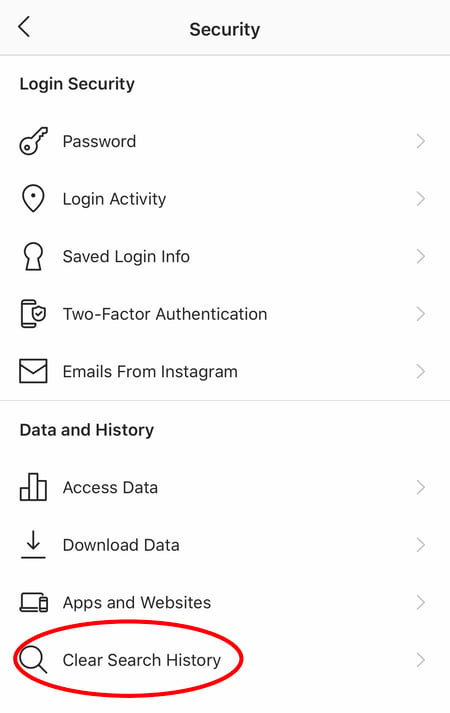
5. Add another Instagram account to your bio.
Fortunately, you have the option to include another Instagram account in your Instagram bio. To do so, simply type the "@" sign into your Bio, and then select the account you'd like to tag. Then, click "Done".
6. Add special fonts to your bio.
Here's an Instagram bio hack that can truly make your profile stand out. You can already add emojis to the bio beneath your profile photo, but your keyboard limits your creativity right there.
Using a couple of basic third-party websites, you can copy over some more special fonts not often found in the Instagram community. Here's how.
To Add a Special Font to Your Bio via Mobile:
Add a new font to your Instagram bio via your mobile device using a website like LingoJam. Open the site on your phone, type your desired bio text in the lefthand text box, and you'll see the same bio text in different typefaces appear on the right.
Carry your chosen font over to your Instagram bio by tapping it and selecting "Copy." Then, open your Instagram app, navigate to your profile, select "Edit Profile," tap the "Bio" section and paste your chosen font into the empty field.
To Add a Special Font to Your Bio on Desktop:
If you're editing your Instagram profile on your laptop or desktop, Font Space has a library of fonts you can download and copy into your bio in seconds. To do so, Find a font you like and select "Download" beneath the font's sample image, as shown below.
Downloading this font will open a folder on your desktop where you can pull a ".ttf" file that carries the various versions of this font. The file will look something like the screenshot below.
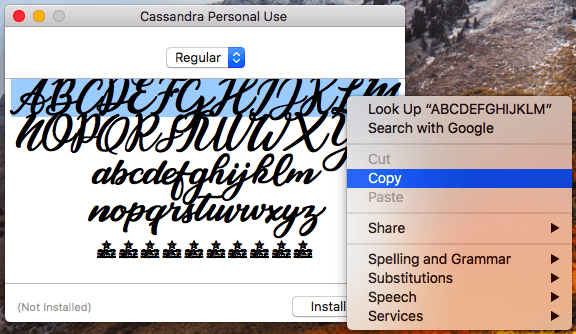
Once you have this font copied to your computer's clipboard, open your internet browser and log onto Instagram.com. Select "Edit Profile" and paste your downloaded font into your bio field. You can then edit the sample text that came with your font to write your new bio as you see fit.
2 Responses to "Hidden Instagram Tips And Tricks part 2"
Raja
Raja_ansari88888
Post a Comment